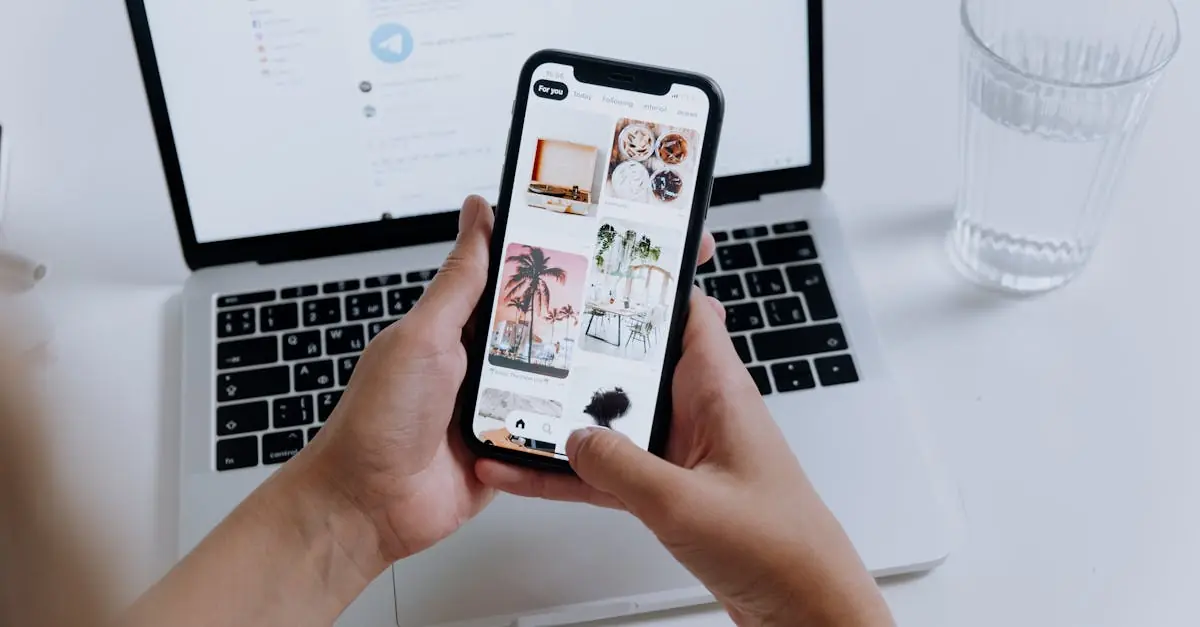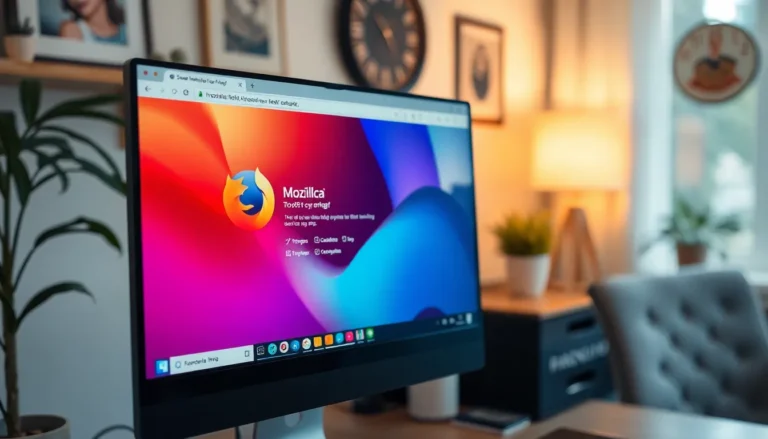Table of Contents
ToggleIn the digital age, photos are like digital breadcrumbs of our lives. But what happens when you decide to do a little spring cleaning in your iCloud? If you’ve ever wondered whether deleting those cherished snapshots from iCloud means they’ll vanish from your iPhone, you’re not alone. It’s a conundrum that can leave anyone feeling like they’re in a techy game of hide and seek.
Understanding iCloud Photo Storage
iCloud Photo Storage manages users’ photos and videos across multiple devices. This service streamlines photo access and ensures that users can view their media from anywhere.
What Is iCloud Photo Library?
iCloud Photo Library offers a centralized digital storage solution for users’ pictures and videos. It automatically uploads media from devices and syncs updates across all connected gadgets. Users can view, edit, and share their photos from iPhones, iPads, and Macs seamlessly. The storage scales based on user requirements, providing options ranging from 5 GB of free space to larger paid plans.
How Does It Work?
iCloud Photo Library functions by storing media files securely on Apple’s servers. Photos and videos uploaded to iCloud are accessible on any device linked to the same Apple ID. When changes occur, such as deletions or edits, those updates reflect across all devices in real-time. Users can manage their storage settings directly within their device to optimize space.
The Impact of Deleting Photos from iCloud
Deleting photos from iCloud directly affects their availability on the iPhone. Users often find themselves questioning whether their local images remain after an iCloud deletion.
Immediate Effects on Your iPhone
When a user deletes photos from iCloud, those images simultaneously disappear from the iPhone. This synchronization occurs because iCloud Photo Library automatically updates across all linked devices. Deleting images from one device prompts the same action on others using the same Apple ID. Consequently, storage on the iPhone also adjusts, freeing up space after removal. Users notice that recent deletions are reflected almost instantly. Maintaining awareness of this connection is vital for efficient photo management.
Recovery Options for Deleted Photos
Restoring deleted photos from iCloud is a possibility for users who act quickly. Deleted images remain in the “Recently Deleted” album for 30 days. Within this timeframe, users can easily recover photos by accessing the album in the Photos app. They should choose the images to restore and select “Recover” to bring them back. Users must remember that after 30 days, these photos permanently erase from both iCloud and the iPhone. Backing up images on an external device ensures that important memories remain secure beyond the iCloud environment.
Differences Between iCloud and Local Storage
Understanding the differences between iCloud and local storage clarifies how photo management works on an iPhone. iCloud serves as a cloud-based solution, centralizing photo storage and syncing them across all linked devices. Local storage, however, remains confined to the device itself, allowing for immediate access without internet connectivity.
What Stays on Your iPhone?
Media saved directly to your iPhone stays intact even if iCloud photos are deleted. Photos downloaded from iCloud’s library to the device remain until manually removed. Edited versions of images may also save in the local photo library, offering a backup if changes occur. Items in the “Recently Deleted” album persist for 30 days, giving users time to recover lost images before final deletion.
How to Manage Storage Efficiently
To manage storage efficiently, users should review their settings within the Photos app. Accessing iCloud settings allows individuals to choose between optimized storage and keeping full-resolution copies. Deleted items can clog available storage, so regular checks of the “Recently Deleted” folder prevent unnecessary data retention. Utilizing additional storage options, such as external hard drives or alternative cloud services, further secures important photos.
Best Practices for Photo Management
Effective photo management ensures your digital memories remain accessible and organized. Following best practices creates a seamless experience across all your devices.
Regular Backups and Syncing
Backing up photos frequently safeguards memories from unintentional deletions. Utilizing iCloud for automatic backups ensures that any new images sync across all devices. Users should check Apple ID settings to confirm that iCloud Photo Library is activated. Regularly reviewing backups on an external hard drive provides additional security. Confirming the status of backups every few weeks allows users to stay updated and adjust settings as needed. Additionally, users can export important images to other cloud services to diversify storage options.
Tips for Organizing Your Photos
Organizing photos enhances their retrieval and viewing experience. Creating albums based on themes or events streamlines navigation. Users can utilize features like favorites or tags to highlight specific photos for easy access. Regularly deleting unwanted images prevents storage clutter and facilitates a more efficient workflow. Applying consistent naming conventions for albums or folders aids in quick identification. Employing photo management apps introduces advanced sorting capabilities, allowing users to classify images based on date or location. Consistency in organization practices leads to a more enjoyable photo management experience.
Deleting photos from iCloud directly affects their presence on the iPhone due to the synchronization of iCloud Photo Library. Users need to be mindful that once images are removed from iCloud, they’re also removed from all devices linked to the same Apple ID. For those who want to keep certain memories safe, backing up important photos to external devices is crucial.
Managing photo storage effectively involves understanding the differences between iCloud and local storage. By regularly reviewing settings and utilizing additional storage options, users can ensure their digital collections remain organized and accessible. Following best practices for photo management can lead to a more enjoyable experience while preserving cherished memories.