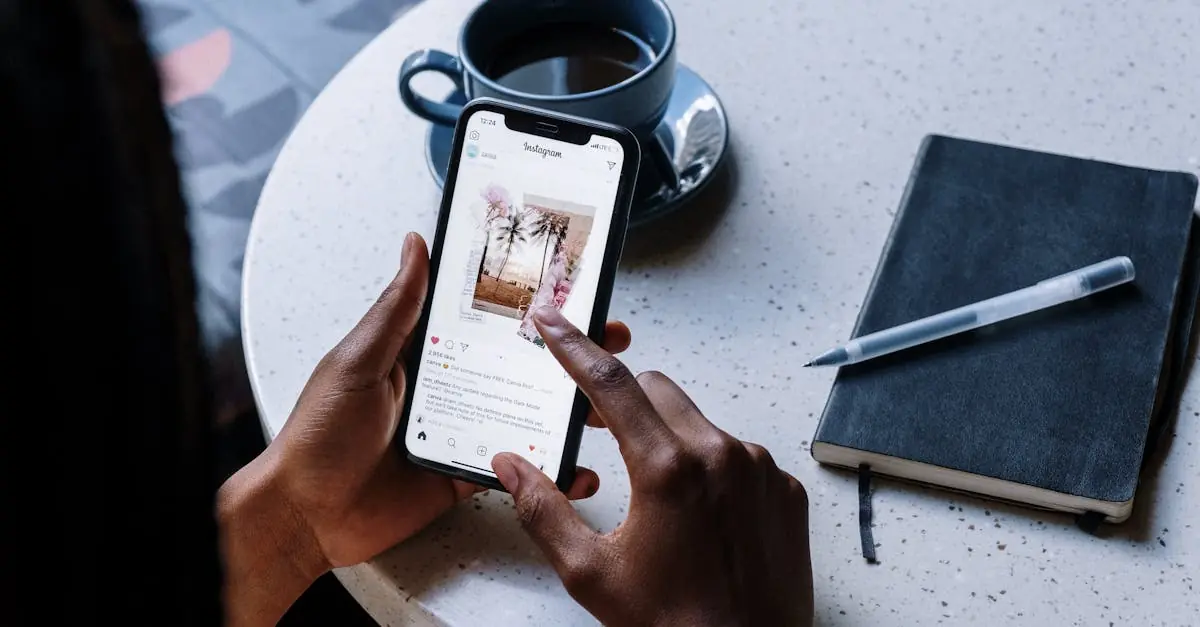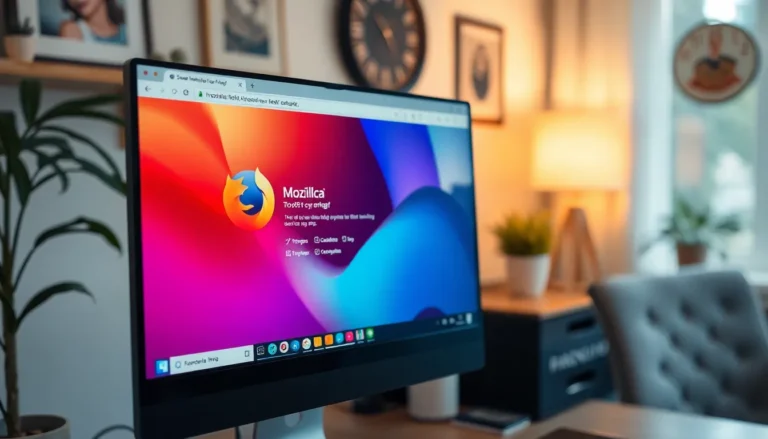Table of Contents
ToggleIn a world where staying connected is as essential as breathing, having your iPhone sync seamlessly over Wi-Fi is a game-changer. Imagine being able to back up your photos, music, and apps without the hassle of tangled cords or the dreaded “low battery” panic. It’s like magic, but without the rabbit and top hat.
Turning on Wi-Fi sync isn’t just about convenience; it’s about embracing the future. With just a few taps, your iPhone can effortlessly keep everything up to date while you kick back and enjoy your favorite cat videos. So, let’s dive into the simple steps that’ll have your device syncing like a pro, ensuring you never miss a beat—or a meme.
Understanding WiFi Sync on iPhone
WiFi sync provides a wireless solution for syncing content between an iPhone and a computer. Users can effortlessly back up or transfer data without needing a USB cable.
What Is WiFi Sync?
WiFi sync allows iPhones to connect wirelessly to iTunes or Finder on a computer. It simplifies the process of transferring files, updating apps, and performing backups. This technology removes the hassle of connecting devices with cables. Both music and photos can be synchronized automatically, ensuring everything stays up-to-date. Users can initiate syncing when the iPhone is charging and connected to the same Wi-Fi network as the computer.
Benefits of Using WiFi Sync
Using WiFi sync offers several advantages. First, it eliminates the need for physical cables, reducing clutter. Second, users can initiate backups and updates while enjoying their daily activities. Third, maintaining an updated device becomes hassle-free, allowing users to stay organized without interruptions. Additionally, WiFi sync saves battery life compared to frequent cable connections. Finally, accessing files becomes more convenient, enabling seamless transfers of music, photos, and other media.
Prerequisites for WiFi Sync
Before enabling Wi-Fi sync on an iPhone, certain requirements must be met to ensure a smooth experience.
Compatible Devices
iPhones compatible with Wi-Fi sync include models from the iPhone 4 and later. It supports various iPad models and iPod Touch devices as well. It’s important to check compatibility with the version of iTunes being used. Devices must be capable of running the appropriate iOS version to function with Wi-Fi sync effectively.
Software Requirements
Using Wi-Fi sync necessitates specific software on both the iPhone and the computer. The iPhone needs at least iOS 5 or newer versions. Additionally, the computer must have the latest version of iTunes installed, whether on macOS or Windows. Ensuring both devices are updated avoids compatibility issues, promoting a seamless syncing process. Maintaining this software requirement creates an efficient environment for wireless data transfer.
How to Turn On WiFi Sync on iPhone
Enabling Wi-Fi sync on an iPhone allows for effortless syncing of content. Use the following steps to set it up.
Step-by-Step Guide
- Connect the iPhone to a computer via USB cable and open iTunes.
- Select the device icon that appears in the upper-left corner of iTunes.
- Click on the “Summary” tab in the sidebar.
- Check the box next to “Sync with this iPhone over Wi-Fi.”
- Click “Apply” in the bottom right corner.
- Disconnect the USB cable and ensure both the iPhone and computer are on the same Wi-Fi network.
After these steps, the iPhone will sync automatically and wirelessly when charging.
Common Issues and Fixes
Some users experience difficulties with Wi-Fi sync. Ensure the iPhone is on the same Wi-Fi network as the computer. Restarting both devices often resolves connection issues. If problems persist, check for the latest iOS and iTunes updates. Disabling any firewall or security software that may block connections can also help. For persistent issues, resetting network settings on the iPhone may restore connectivity.
Troubleshooting WiFi Sync Problems
Wi-Fi sync issues can arise for a variety of reasons. These problems might prevent the iPhone from connecting to iTunes and could interrupt the syncing process.
Connectivity Issues
Connectivity problems frequently stem from network discrepancies. First, ensure both the iPhone and the computer are on the same Wi-Fi network. Next, restart the router to reset the connection if needed. Updating the Wi-Fi settings on the iPhone might also help. Sometimes, a simple toggle of the Wi-Fi off and back on can re-establish a connection. Ensure that Airplane Mode is turned off, as this can interfere with connectivity. Additionally, firewall settings on the computer might block the sync; checking these settings can resolve the issue.
Sync Errors
Sync errors can occur during the transfer process. Errors like “iTunes could not connect to the iPhone” are common. First, confirm that iTunes is updated to the latest version. Restarting both the iPhone and the computer could resolve temporary software glitches. If syncing fails, check iCloud settings to ensure there are no conflicts. Some users find that signing out of iCloud and signing back in fixes the problem. Lastly, ensure sufficient storage space on both the iPhone and the computer to facilitate successful syncing.
Embracing Wi-Fi sync on an iPhone transforms the way users manage their devices. With the convenience of wireless syncing users can keep their media and apps updated without the hassle of cables. This method not only saves time but also enhances the overall experience of using an iPhone.
By following the outlined steps and troubleshooting tips users can seamlessly enable Wi-Fi sync and enjoy its many benefits. Staying connected and organized has never been easier. The freedom to sync while charging or engaging in daily activities allows for a more efficient use of time. With Wi-Fi sync users can truly maximize their iPhone’s potential.