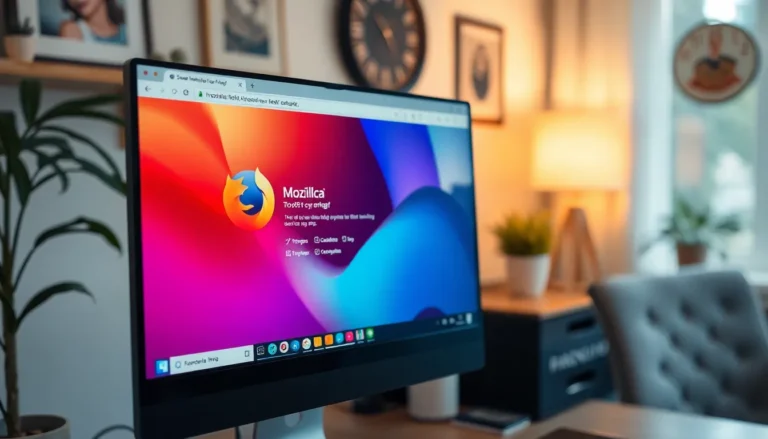Table of Contents
ToggleSending videos via email from an iPhone might seem like a Herculean task, but it’s easier than finding a cat video on the internet. Whether it’s a precious family moment or a hilarious blooper reel, sharing those clips shouldn’t require a degree in rocket science. With just a few taps, you can turn your iPhone into a mini video delivery service.
Understanding Video File Limitations
Emailing videos from an iPhone requires awareness of certain limitations, particularly regarding file size and format. Knowing these constraints ensures successful video sharing.
Email Service Limits
Most email services impose a size limitation on attachments, commonly set at 25 MB. Exceeding this limit results in emails failing to send, which can frustrate users. Solutions include compressing videos or utilizing cloud storage options for larger files. Using alternative platforms allows smoother sharing of sizable videos. Different email providers offer varying limits, so verifying the specific service’s guidelines can prevent issues.
Video File Formats
Video files come in various formats, each with unique properties. Common formats include MP4, MOV, and M4V. MP4 offers a balance of quality and compression, making it a preferred choice for most users. MOV provides high quality but larger file sizes, potentially complicating email sending. M4V, a format used primarily for Apple devices, maintains compatibility across iOS platforms. Choosing the right format plays a crucial role in ensuring successful video uploads and email deliveries.
Preparing Your Video
Preparing a video for email sharing involves editing and compressing it effectively to meet size and format requirements. These steps ensure smooth delivery and playback for recipients.
Editing Your Video
Editing improves the content before sharing. Trim unnecessary parts to focus on key moments. Adjust brightness and contrast for better visibility. Adding music or text enhances the overall experience. Users can utilize built-in apps like iMovie or third-party options like Adobe Premiere Rush. Both provide intuitive tools that simplify the editing process. Export the final version in a suitable format, typically MP4, to maintain compatibility and quality.
Compressing Your Video
Compressing reduces a video’s file size, making it easier to send via email. Various apps and software options, such as HandBrake and Compress Videos, accomplish this task without sacrificing quality. Lowering the resolution can also help; consider 720p for a good balance between quality and size. If the video exceeds 25 MB, consider compressing it multiple times until the file fits. Sending videos through cloud services like Google Drive or Dropbox is another option for larger files, allowing easy sharing while maintaining quality.
Methods to Send a Video Through Email from iPhone
Sending videos through email is straightforward. Users can utilize built-in features or third-party tools to share videos easily.
Using the Mail App
To send a video via the Mail app, start by opening the app. Tap the compose button to create a new email. Select the recipient’s address and add a subject line. Use the photo gallery icon to access the video library. Choose the video for sharing. If the video exceeds 25 MB, the Mail app prompts for compression. This feature lowers the quality to meet size restrictions effectively. Adjust any email details and hit send. Successful delivery depends on file size and recipient’s email service compatibility.
Using Third-Party Apps
Third-party apps provide an alternative for sending larger videos. Users can install cloud services like Google Drive or Dropbox. After uploading the video, generate a share link. This link can be copied and pasted into an email. Recipients can access the video without size limitations, as the video is stored in the cloud. Other apps like WeTransfer simplify the process by allowing users to send large files directly. Such services typically allow up to 2 GB for free, making them ideal for sharing extended videos seamlessly. Sending through these platforms ensures efficiency and convenience.
Troubleshooting Common Issues
Sending videos via email from an iPhone can encounter a few common issues. Users might experience errors related to file size and format compatibility.
File Too Large Error
Exceeding the 25 MB attachment limit often triggers a “file too large” error. Compressing videos can fix this issue by reducing the overall size. Various apps are available for compression, including HandBrake and Compress Videos. Lowering the video resolution to 720p can also help maintain a balance between quality and size without compromising clarity. If compression does not work, using cloud services like Google Drive or Dropbox becomes an ideal solution for sharing larger files, enabling users to bypass email size limitations easily.
Format Compatibility Issues
Format compatibility can also pose challenges when sending videos. Common video formats like MP4, MOV, and M4V may not all work seamlessly depending on the recipient’s email provider. MP4 generally offers the best compatibility, making it a preferred choice for easy sharing. In contrast, MOV files are often larger and may lead to complications. Converting videos to a more compatible format can resolve these issues, ensuring smooth delivery and playback on various devices.
Sending videos through email from an iPhone is a straightforward process that anyone can master. With just a few taps users can share cherished moments or entertaining clips with friends and family. By keeping in mind the file size limitations and utilizing compression tools or cloud storage when necessary users can ensure their videos are sent successfully without hassle.
Editing videos for clarity and engagement can enhance the viewing experience and make sharing even more enjoyable. Whether using the Mail app or third-party services users have various options to meet their needs. Embracing these methods and tips will make video sharing a breeze, allowing for seamless connections and memorable exchanges.