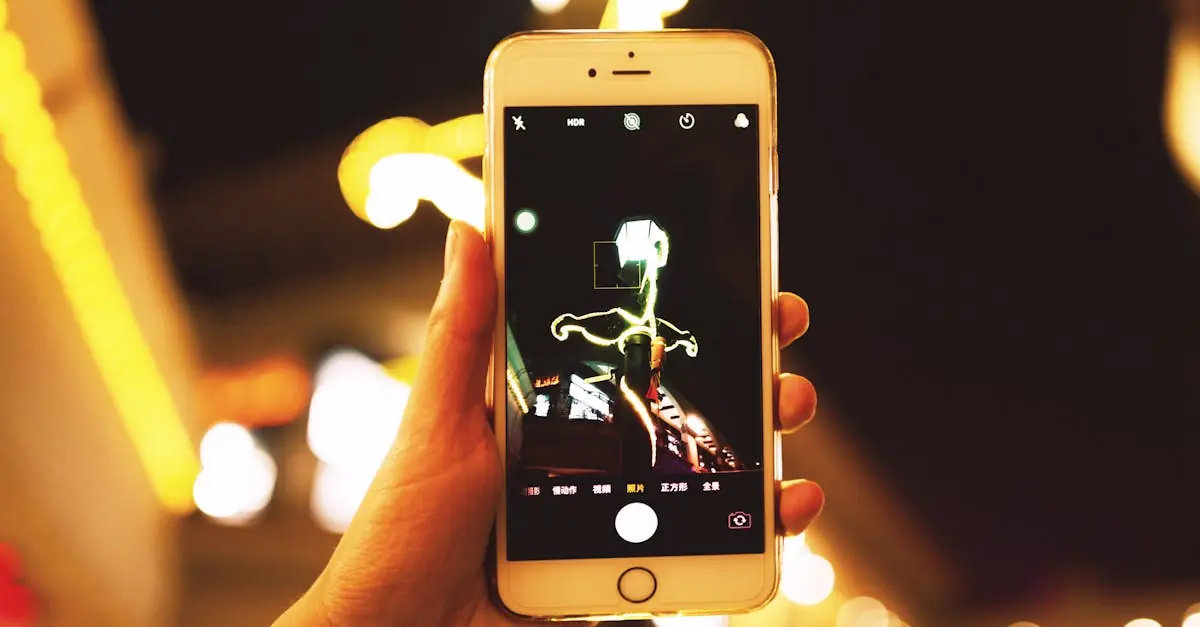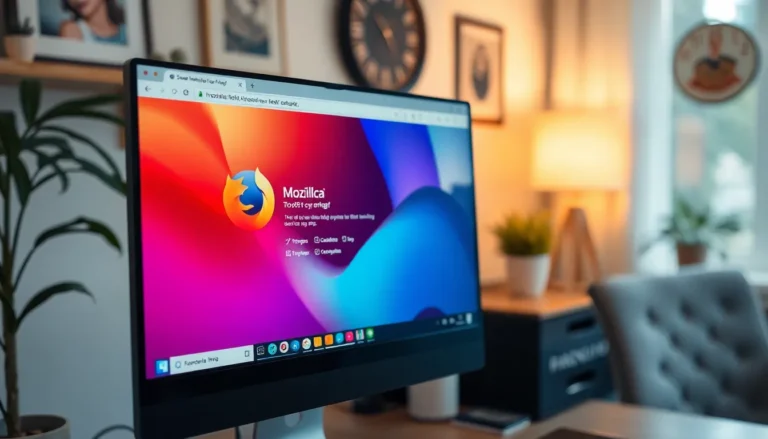Table of Contents
ToggleEver snapped a photo on your iPhone that was almost perfect, but the background looked like a hot mess? We’ve all been there. Whether it’s an unexpected photobomber or that cluttered living room that just won’t quit, sometimes the focus needs to be on you—not the chaos behind.
Understanding Background Removal
Background removal enhances images by eliminating distractions, allowing the subject to stand out. This technique plays a crucial role in creating professional-looking photos.
Importance of Background Removal
Background removal holds significant value in enhancing visual appeal. Eliminating distractions leads to a more focused image, where the subject captures attention. In marketing materials, clear images improve engagement and response rates. For social media, eye-catching visuals increase likes and shares, promoting user interaction. Overall, effective background removal contributes to a polished, professional presentation.
Common Uses for Removed Backgrounds
Common applications for removed backgrounds span various fields. In e-commerce, product images without backgrounds create a seamless experience for potential buyers. Graphic designers often use cut-out images to create compelling marketing materials. Photography portfolios benefit from showcasing subjects distinctly, allowing talent to shine. Furthermore, personal projects can use background removal for custom invitations or personalized gifts. Each application highlights the versatility and necessity of background removal in modern digital media.
Methods to Remove Background from iPhone Photo
Removing the background from an iPhone photo can enhance its focus and clarity. Multiple methods exist to achieve professional results.
Using Built-in Features
iPhones come with built-in tools that simplify background removal. Open a photo in the Photos app, then tap “Edit” and select “Markup.” With the lasso tool, outline the area to keep. After that, use the “Erase” option to remove the background. This method provides a quick and accessible solution without additional downloads.
Third-Party Apps
Numerous third-party apps offer advanced features for background removal. Apps like Remove.bg and Photoshop Express automate the process, providing precise cutouts. Users can upload images, and the app generates a background-free version almost instantly. These apps often include additional editing tools, enhancing the overall image quality. For users seeking more control over the final look, investing time in these applications proves beneficial.
Step-by-Step Guide for Built-in Features
Background removal on an iPhone becomes easier with built-in features. Users can achieve impressive results using the Photos app and the Notes app.
Using Photos App
The Photos app provides a simple method for background removal. Open the desired photo in the app, then tap on the photo to access editing options. Select “Edit,” followed by the “Markup” tool, which resembles a pen icon. Users can choose the Eraser tool to eliminate unwanted background elements. Adjust the size of the eraser for precision, detailing around the subject clearly. After making adjustments, tap “Done” to save changes. This method is quick and keeps focus on the main subject.
Using Notes App
The Notes app also offers a creative solution for removing backgrounds. Start by creating a new note and inserting the photo. Tap on the image, then use the “Markup” feature to edit. A variety of tools will appear, allowing users to select the Eraser. With careful detailing, they can erase backgrounds around the focal subject. After refinements, saving the note retains the updated image. This method promotes easy access and straightforward editing for users looking to enhance their photos.
Step-by-Step Guide for Third-Party Apps
Third-party apps simplify the process of removing backgrounds from iPhone photos. Many options provide user-friendly interfaces and advanced features that enhance image quality.
Recommended Apps for Background Removal
Apps like Remove.bg and Photoshop Express stand out for their effectiveness in background removal. Remove.bg uses AI to automatically detect and eliminate backgrounds in seconds. With Photoshop Express, users benefit from a range of editing tools beyond background removal, allowing for fine-tuning of images. Each app supports easy sharing on social media platforms, enhancing usability. Additionally, apps like Eraser and Magic Eraser are popular for their straightforward functionality, making them excellent choices for beginners.
Navigating App Interfaces
Navigating these apps usually proves intuitive, ensuring quick access to essential tools. Most apps feature a prominent button for uploading images right on the home screen. Users see options to remove backgrounds easily, typically found in the editing menu. Adjusting settings like edge refinement and smoothing is straightforward. By familiarizing themselves with the layout, users find it effortless to achieve desired results without extensive tutorials. Keeping a keen eye on prompts will further enhance the editing experience.
Tips for Effective Background Removal
Effective background removal starts with selecting the right photo. High-quality images showcase clear subjects and well-defined edges, which simplify the editing process. Photos taken in good lighting often yield the best results, so ensure the subject’s features are distinct from the background. Avoid busy or cluttered backgrounds as they complicate the removal process. Images with solid colors or blurred backgrounds allow for easier separation, enhancing clarity during editing.
Final touches and edits play a pivotal role in achieving a polished result. After removing the background, check for any rough edges or leftover artifacts around the subject. Utilizing editing features such as feathering or smoothing can refine transitions between the subject and the new background. Adjusting brightness, contrast, and saturation improves the photo’s overall appeal, helping it stand out. Save multiple versions of the image to compare results, ensuring the final choice aligns with the desired outcome.
Removing backgrounds from iPhone photos can transform an ordinary image into a stunning visual. By focusing on the subject and eliminating distractions, users can create professional-looking images that stand out. Whether using built-in features or third-party apps, the process is accessible and effective for anyone looking to enhance their photography skills.
With the right techniques and tools, achieving polished results becomes straightforward. Emphasizing quality images and refining edges ensures the final product is visually appealing. This skill not only elevates personal projects but also enhances marketing efforts and social media engagement. Embrace the power of background removal to take photography to the next level.