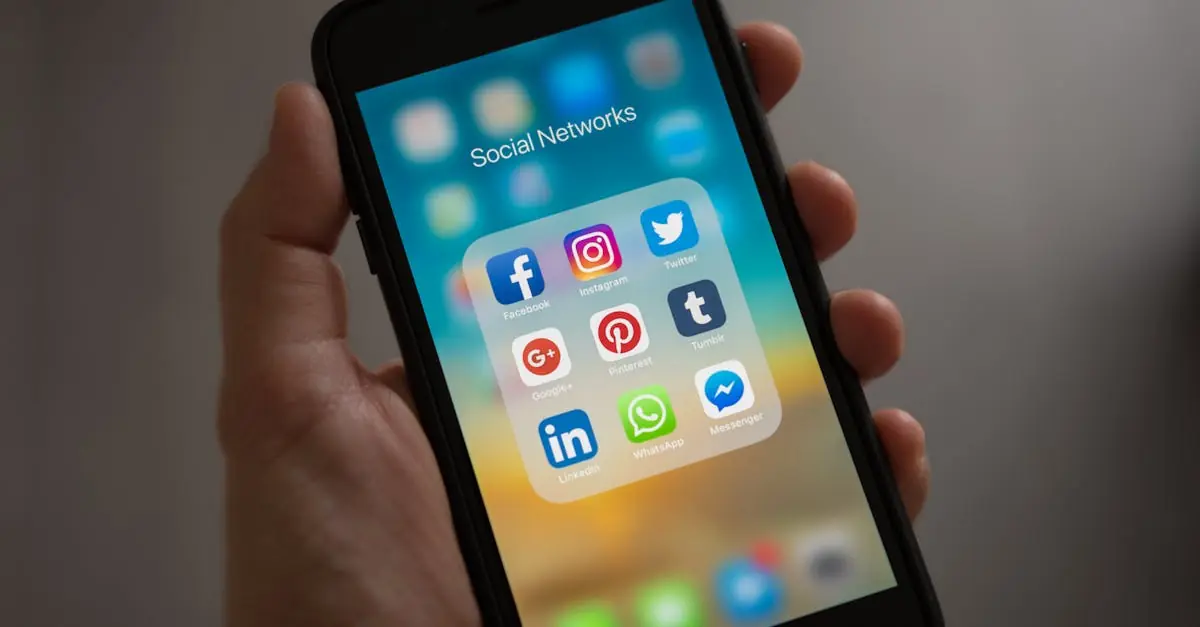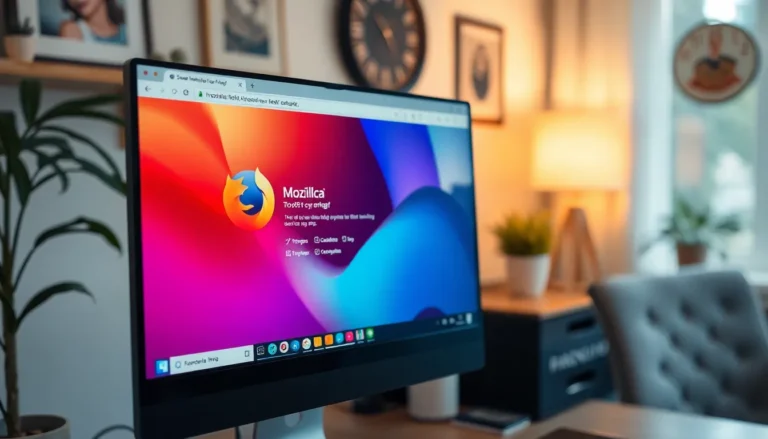Table of Contents
ToggleEver found yourself in a tech pickle with an unresponsive iPhone and a black screen staring back at you? It’s like trying to communicate with a brick wall. Panic sets in as you wonder if your beloved device has decided to take an eternal nap. But fear not! There’s a way to force restart your iPhone even when it seems like it’s gone to sleep for good.
Understanding the Need for a Force Restart
An unresponsive iPhone often leads to frustration, particularly when the screen remains black and unyielding. Users frequently find themselves in situations where traditional methods of troubleshooting aren’t viable. Force restarting the device serves as a critical solution to restore functionality without requiring screen access.
Sometimes, a software glitch freezes the system, making it impossible to respond to touch commands. Different scenarios contribute to this condition, including app crashes or system updates that don’t complete correctly. Knowing how to perform a force restart in these instances becomes essential for effective device management.
In an age where reliance on technology is paramount, sudden device failures can disrupt daily activities. Having the ability to address these hiccups ensures continuous access to communication and information. Not only does the force restart get the iPhone back online, but it also helps prevent further complications that may arise from leaving the device unresponsive.
Users must familiarize themselves with the steps for initiating a force restart without the screen. These methods can save valuable time and help avoid the need for professional repair services. A force restart isn’t a cure-all; however, it can often resolve minor issues before they escalate into major headaches. Being equipped with this knowledge contributes to a better overall experience with Apple products.
Methods to Force Restart iPhone Without Screen
Force restarting an unresponsive iPhone without a screen may seem challenging, yet it is possible through specific methods depending on the model.
iPhone 8 and Later Models
For iPhone 8 and newer models, initiate the force restart by quickly pressing and releasing the Volume Up button. Immediately follow this by quickly pressing and releasing the Volume Down button. Finally, press and hold the Side button until the device restarts. When the Apple logo appears, release the button. This combination typically resolves unresponsiveness.
iPhone 7 and 7 Plus Models
To force restart iPhone 7 and 7 Plus, hold down both the Volume Down button and the Side button simultaneously. Maintain the hold until the Apple logo shows on the screen. This method directly addresses issues like freezing and unresponsiveness, restoring functionality efficiently.
iPhone 6s and Earlier Models
For iPhone 6s and earlier models, press and hold both the Home button and the Sleep/Wake button simultaneously. Keep the buttons pressed until the Apple logo appears. This quick action often fixes software glitches, ensuring users regain control over their devices swiftly.
Troubleshooting Common Issues
Addressing an unresponsive iPhone can be frustrating. Users may encounter problems even after trying to force restart the device. When an iPhone shows no sign of life, checking the charging cable and adapter becomes vital. Testing another cable or wall outlet often reveals if the issue stems from the power source.
Sometimes, the battery might be completely drained. Allowing the device to charge for at least 15 minutes before troubleshooting can help identify if this is the case. After charging, performing the force restart method specific to the iPhone model can restore functionality.
In addition, potential software issues can lead to unresponsiveness. Users experiencing repeated crashes or freezes might consider restoring the device via iTunes or Finder if traditional methods fail. Updating to the latest iOS version can also prevent further complications.
Checking for physical damage can uncover other issues. Visible cracks or dents may affect internal components, requiring a professional evaluation. In cases where troubleshooting does not solve the problem, seeking authorized service or support might be essential.
Lastly, staying informed about common troubleshooting techniques contributes to a smoother experience. The importance of familiarity with various iPhone models and their specific force restart methods cannot be overstated. Reinforcing knowledge about potential issues and solutions ultimately helps users regain access to their important device functions.
Alternative Solutions
Exploring alternative solutions for unresponsive iPhones can restore functionality when a force restart isn’t an option. Connecting the iPhone to a power source provides the first step; some devices respond after charging for just 15 minutes. Not all charging cables and adapters are equal. Users should verify that both are working correctly by trying a different charger.
Using recovery mode is another approach. This process involves connecting the iPhone to a computer with iTunes or Finder installed. After ensuring the device is connected, hold the appropriate button combination for the specific model until the recovery mode screen appears. Once in recovery mode, users can restore the iPhone or update its software, potentially resolving the issue.
Considering third-party software can also be beneficial. Many applications aim to repair iOS system problems without data loss. Such solutions typically offer user-friendly interfaces and step-by-step instructions, making the repair process accessible to everyone.
Seeking professional help should remain a priority if none of these approaches work. Authorized service providers can assess the device for hardware-related issues that hinder performance. Remember, physical damage impacts functionality, and specialized technicians are equipped to handle such cases effectively.
Overall, engaging with these alternative solutions can provide users with pathways to troubleshoot an unresponsive iPhone. Maintaining knowledge of these methods contributes to a smoother user experience, ensuring access to essential functions when the device is uncooperative.
Knowing how to force restart an iPhone without a screen can be a lifesaver in frustrating moments. These simple techniques can quickly restore functionality and provide peace of mind. Users can avoid unnecessary trips to repair shops by familiarizing themselves with the specific methods for their device models.
Additionally understanding the importance of checking charging cables and adapters can prevent misdiagnosing battery issues. If problems persist after a force restart, exploring recovery options or seeking professional help is essential. Mastering these skills ensures users remain connected and informed, even when technology doesn’t cooperate.